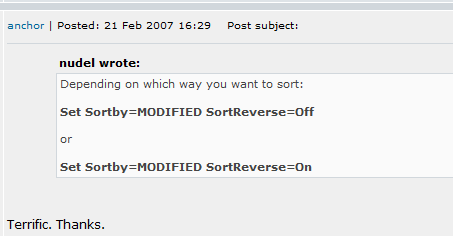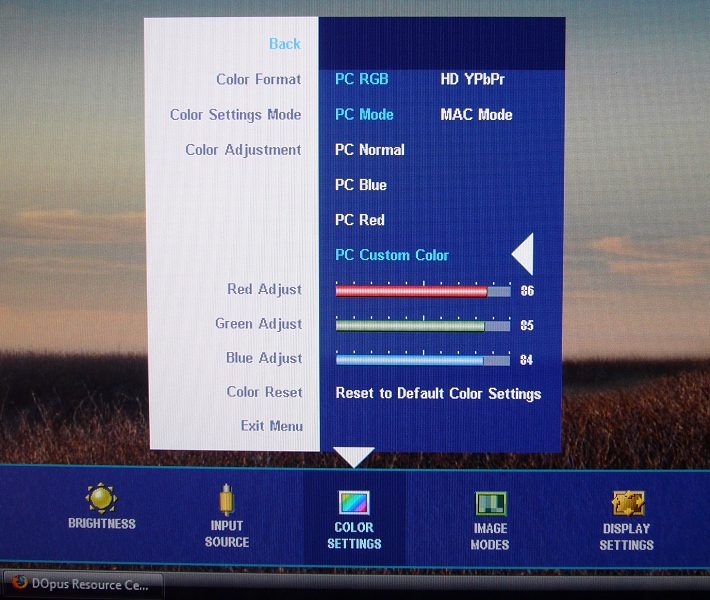A simple fix for the Dell 2407wfp Ghosting ProblemDell 2407wfp flatscreen monitors, with default settings, appear to have very nasty ghosting issues when you scroll dark items on light backgrounds. This has been reported by many people in many places, and there is a very simple way to fix it. The ghosting effect may vary between displays. On my 2407 with A03 firmware the ghosting was very visible and black. On another 2407 with A04 firmware the ghosting was much less apparent and left a slight green trail. The fix below seemed to solve/hide the problem in both cases but before you dial in the settings it's worth seeing if the problem affects you at all. Using my settings will make the screen sligthly less vibrant so there's a trade-off between vibrance and ghosting. I've been using these settings for over a year and I'm very happy with the screen but if you don't see the problem then there's no point messing with things. If you have a 2407, scroll this page up and down and pay attention to the image below. You will probably notice some really odd ghosting and/or flickering around the text inside of the white quote box, as well as the border of the quote box itself:
As far as I can tell this seems to be a bug in the display's firmware where changes between certain colors result in too strong a signal being sent to the pixels. (Or something like that. I am no expert in how monitors work!) I found that if the monitor's red, green or blue values are set too high (which they are with all of the presets) then the problem occurs. Reducing the colors a little makes the issue goes away. I was ready to return my monitor but now I'm perfectly happy and it works brilliantly. Below you will find the color settings that I use. Feel free to experiment to find settings which both look good to you and don't cause the problem. Don't forget that you can tweak the brightness elsewhere in the menu if adjusting the colors makes the screen darker than you want it to be. The brightness setting does not seem to trigger the issue; it's to do with the color settings.
Here's a screenshot of what your Color Settings menu should look like. Remember that selected items are blue and other items are white. (PC RGB is selected below, not HD YPbPr, even though the latter one is brighter and appears to be selected.)
I've tried this on both A03 and A04 revision 2407wfp displays and it worked on both. (The A04 was much better to begin with, though.) Other people have also confirmed that these settings solved the problem for them. I hope they help you, too. Tell your 2407-owning friends! I have not had any experience with the 2407wfp-hc model. I believe that uses a different panel so this page is probably not relevant to that model.
|
| Contents // A simple fix for the Dell 2407 Ghosting Problem | |
 |